- Software and Hardware Requirements (Master/Fuser Computer)
- License Mechanism for PhotoMesh
- PhotoMesh License Options
- Installing PhotoMesh
- Silent Installation of PhotoMesh
- Configuring PhotoMesh to Use the Skyline Floating License Server (SFLS)
- Checking Out Licenses on the Client Side
- Uninstalling PhotoMesh
- Installing PhotoMesh Fusers
- Uninstalling PhotoMesh Fusers
- Starting PhotoMesh
- 3D Mesh Layers
- 3DML Display Style Options
- About Analysis Tools
- About Building
- About Control Points
- About Fusers
- About Imagery Acquisition
- About Importing
- About LiDAR Management
- About Photo Management
- About PhotoMesh
- About PhotoMesh Automation
- About PhotoMesh Workflow
- About Reviewing Your Build
- About Terrain Objects
- About Working
- Advanced Settings
- Area Tool
- Auto
- AWS Fusers
- Client Side
- Collection
- Directionality
- Distance Tool
- Dropping Files
- Elevation Layers
- Error/Message Log
- Exporting Models
- FMV
- Fuser Auto
- Hardware Requirements
- Imagery
- Imagery Acquisition
- Imagery Layers
- Information Query Tool
- Input Format
- Its Trajectory Data
- LAS
- Layers
- Layout
- LAZ
- Linux
- Locations
- Marking Control Points
- Master
- Master/Fuser Computer
- Optimal Illumination Conditions
- Other Input Sources
- Outputs
- Overlap
- Overview
- Parameters
- Photo Collection Properties
- Photo Pre
- Photo Requirements
- PhotoMesh API
- PhotoMesh Components
- PhotoMesh License Options
- PhotoMesh Resources
- PhotoMesh Ribbon
- Polygons
- Pool
- Presets
- Project Tree
- Queue API
- Reconstruction Tiles
- Resolution
- Review Mode
- Right-Click Shortcut Menus
- Scaling
- SFLS
- SkylineGlobe Product Suite
- Software
- Start Page
- Studying Photos
- Swipe Mesh
- Terrain Objects
- Uninstalling PhotoMesh
- Uninstalling PhotoMesh Fusers
- VPC
- Water Body Polygons
Installing PhotoMesh
The PhotoMesh application installation includes fuser installation. A standalone fuser installation is also available. See "Installing PhotoMesh Fusers" in this chapter for information.
Note: If your project will include a WKT of a coordinate system that references a grid shift file (GSB, GTX) that was not bundled with the PhotoMesh installation, the grid shift file can be automatically installed during the PhotoMesh installation process by placing a zip file that includes the required grid shift files next to the PhotoMesh.exe file in the installation folder. See "Grid Shift Files" in the "Basic Concepts" chapter for information on grid shift files and how to install them after PhotoMesh was installed.
To install PhotoMesh:
Note: On some operating systems, administrative privileges may be required.
1. If you have an old version of PhotoMesh running, close it before continuing with the installation.
2. Place the PhotoMesh license file (SLPhotoMesh.lic) next to the PhotoMesh.exe file in the installation folder.
3. On your computer, browse to the Photomesh.exe file and double-click. The Skyline Software End User License Agreement dialog is displayed.
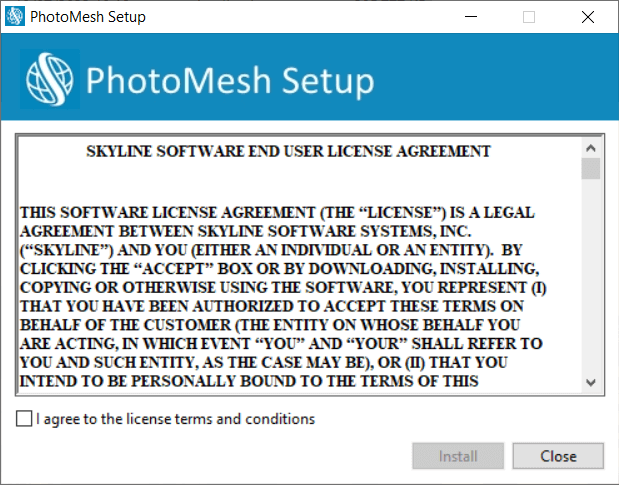
End User License Agreement
4. Select the check box to agree to the license agreement terms and then click Install to continue the installation.
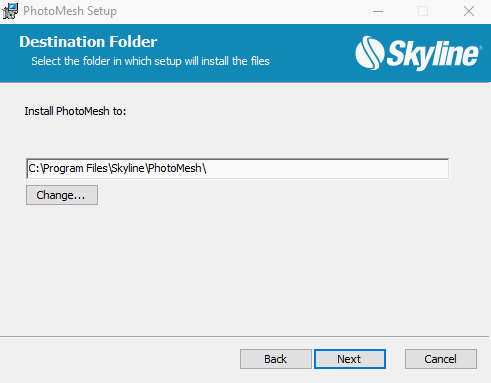
Destination Folder
5. Select the folder in which setup should install the files, and then click Next. The Ready to Install PhotoMesh dialog is displayed.
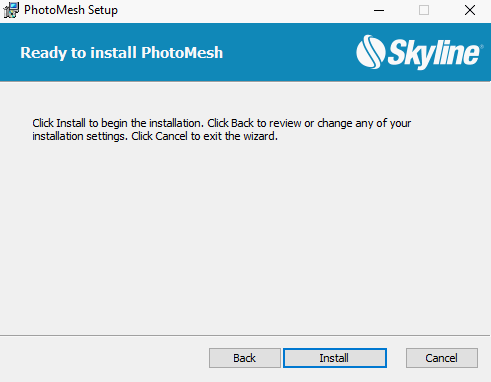
Ready to Install PhotoMesh Dialog
6. Click Install. A dialog is displayed when the installation process is complete.
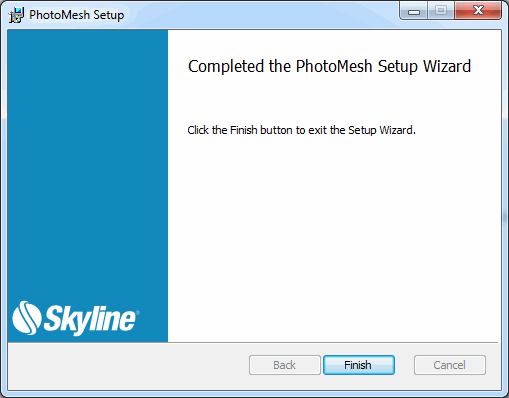
PhotoMesh Setup Complete
7. Click Finish to exit the Setup Wizard.
Manual Installation of the HASP Driver
If your software was delivered with a HASP license key, you can manually install the required HASP driver.
To install the HASP driver:
1. Download the HASP driver zip file: Sentinel_LDK_Run-time_setup.
2. Unzip the file to a temporary directory, and run the HASPUserSetup.exe file.
3. Follow the installation wizard instructions to complete the installation.