- 3D Mesh Service
- 3DML
- Access Permission
- Alert
- AltitudeMethod
- Analysis
- ArcSDE Data Source
- Area
- Automatically Launching Fuser
- Basic Tool
- Callbacks
- Cesium API
- Clients
- Cloud Services
- Configuration Files Importing
- Connecting to Specific Site
- ContourMap
- ContourMode
- Coordinate System
- CreateLocation
- Cursor
- Custom TE4W Application
- Customization
- Customized Configurations
- Defining Tool Functionality
- DirectConnect
- DirectConnect Performance Issues
- DirectConnect Service
- Distance
- Div Element
- DrawPoints
- DrawPolygon
- DrawPolyline
- Editors
- Elevation
- FaceNorth
- Feature
- Feature Service
- FlyAround
- FlyToPosition
- Generating Report
- Granting Edit Access
- GroundClampingMethod
- GTX
- Hardware Requirements
- HASP Key
- HoleOnTerrain
- I3S
- Imagery
- Imagery Layers Loading in Cesium
- Importing Configuration Files
- Installing SGS
- Items
- JumpToPosition
- Layer Properties
- Layer’s Alias
- License Manager
- License Mechanism
- LoadLayer
- Local Hardware Protection
- Localization
- Main
- Maps Service
- Mesh
- Messages
- Migrating to SGS
- ModifyMesh
- ModifyTerrain
- Navigate
- Objects
- OnAbort
- OnAnalysisObjectAdded
- OnAreaToolClosed
- OnDistanceMeasurementFinished
- OnDistanceToolClosed
- OnFinish
- OnMouseMove
- OnPointUpdate
- OnProfileToolClosed
- OnQueryToolClosed
- OnStreamingFinished
- OnViewshedToolClosed
- OnVolumeToolClosed
- Oracle Spatial Data Source Properties
- Point
- Point Cloud Service
- PointCloud
- Polygon
- Polyline
- Position
- Post-Installation Procedures
- PostGIS Data Source Properties
- PostgreSQL
- Product Capabilities
- Profile
- Project
- PropertiesObject
- Public URL
- QGIS Clients
- QualityMode
- Query
- QueryElevationBuffer
- Reroute Requests
- Rerouting
- Return Values
- Running TerraBuilder Fuser
- SameSite Cookies
- Scanning Data Sources
- Services
- Settings
- SG Scanner Data Source Properties
- SG Upload Data Source Properties
- SGS Installation Folder
- SGS Security
- Shadow
- Silent Installation
- Site Bindings
- Skyline Floating License Server
- SkylineGlobe Product Suite
- SkylineGlobe Server Manager Pages
- SkylineGlobe Server Settings
- SlopeMap
- SQL Server Data Source Properties
- Stopping Servers
- Stopping Services
- TBP
- TE4W Tools
- TerraBuilder Project File
- TerraExplorer Desktop
- TerraExplorer for Web API
- TerraExplorer Pro Elements Supported
- TerraExplorerObject
- Terrain Service
- Time
- Token Creating
- Underground
- Uninstalling SkylineGlobe Server
- Updating TB Project
- URL Parameters
- URL Rewrite Configuration
- User Group Properties
- User Groups Adding
- User Properties
- Vertical Datum Files
- VideoOnTerrain
- View Access
- Viewing Messages
- ViewMode
- Viewshed
- Volume
- VolumeClassificationMode
- Web Settings
- WFS Layers
- Windows Service
- WMS Raster Layers
- Workstation Dependent Software License
- Zoom
Automatically Launching a Fuser upon Logon
To automatically launch the fuser upon logon:
1. Click the TerraBuilder Fuser icon in the Windows notification area to open the TerraBuilder Fuser dialog box. The dialog box shows the state of the fuser, and details of the current file.
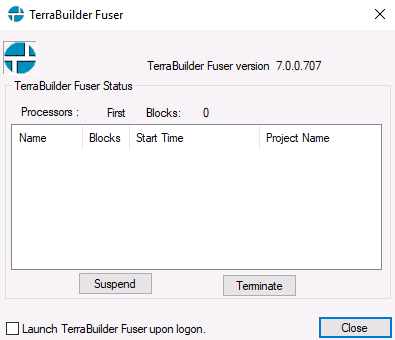
TerraBuilder Fuser Dialog Box
2. Select the Launch TerraBuilder Fuser upon logon check box. The fuser automatically starts the next time you log on.
3. Click Close.