Coordinate System
A coordinate system is a reference system used to represent the locations of project data within a common coordinate framework. A coordinate system can be projected (X, Y), geographic (latitude-longitude), or geocentric (X, Y, Z). Each coordinate system is associated with its Well-Known Text (WKT) description, a simple structured, text-based format for spatial reference system information that is easy to store and share between systems (See http://www.geoapi.org/2.0/javadoc/org/opengis/referencing/doc-files/WKT.html). A coordinate system can optionally include a vertical datum that defines the origin for height values.
When you publish a layer, you set the layer’s coordinate system in the layer property sheet. See “Editing Layer Properties” in the “Working with Layers” chapter for more information. Usually, the data supplier provides the information about the coordinate system used for each source.
The Coordinate System dialog box is used to define the coordinate system for all layer data.
To set the coordinate system:
1. Open the Coordinate System dialog box.
Note: The coordinate system dialog box in TerraExplorer offers more functionality than the one in SGS to help you create a coordinate system. If you have access to TerraExplorer, you can create the coordinate system in TerraExplorer and then copy it into the coordinate system dialog box in SGS. See TerraExplorer User Guide for more information.
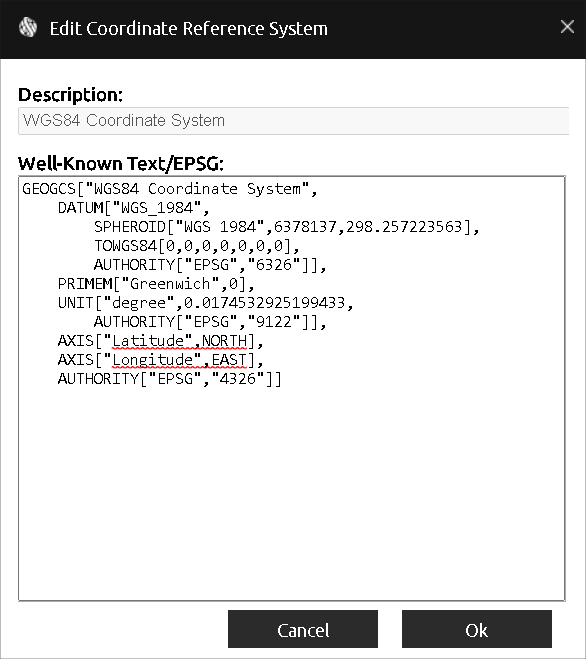
Coordinate System Dialog Box
2. Enter the coordinate system information in the Well-Known Text section of the dialog box. The Well-Known Text representation of spatial reference systems, regulated by the Open Geospatial Consortium (OGC), provides a standard textual representation for coordinate system information. You can edit an existing WKT.
Note: If the WKT of your coordinate system references a particular GTX file that was not bundled with the SGS installation, you can add the GTX by downloading it and placing it in the correct directory. See “Adding Vertical Datum (GTX) Files” in this chapter for information.
3. Click OK.