Setting the TerraBuilder Project File (TBP)
To set the TerraBuilder project file:
1. In TerraBuilder, in the Project Settings dialog box, select the Directories tab.
2. In the Source and Pyramid File Directories section select Keep directory names network compatible. TerraBuilder will try to automatically change directory names to network compatible (UNC) names for the files and directories used in the project. Depending on your computer and server configuration this operation may fail. If it completes successfully skip to step 6. If it fails you need to share the drive or folder.
3. In the Directories list, select a directory and click Edit.
4. Type a path that leads to the directories using a network path (UNC).
This allows the fusers running on other computers in the server cluster to access this file, using the same mapping.
5. Repeat steps 2-4 for each of the directories in the project.
6. On TerraBuilder’s Home tab, in the Create group, click Publish and select Prepare for Publishing. TerraBuilder verifies that all the MPT sources in the project are indexed. If the MPT sources were not indexed up to now, TerraBuilder calculates the indexes in this step. The indexing information is stored in two files that are placed in the MPT file directory. The files are named *.mIdx and *.strmi, where * stands for the MPT file name.
In addition, TerraBuilder performs various checks to validate that the restrictions above are met.
7. Save the project in a data folder on the server.
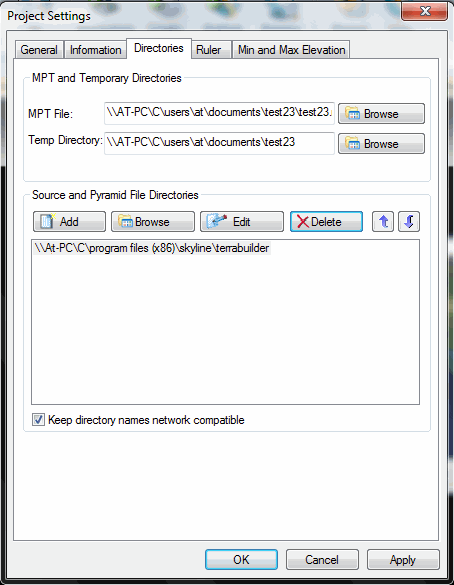
Project Settings
8. The TerraBuilder Project file is now ready to be scanned by SkylineGlobe Server. See “Scanning Data Sources” in the “Working with Data Sources” chapter for information.