SkylineGlobe Server Manager Pages
Main
SkylineGlobe Server Manager’s Main page gives a quick overview of the status of the servers and services and recent data transfer information. From SkylineGlobe Server Manager’s Main page, you can do the following:
§ Start and stop the services provided by SkylineGlobe Server
§ Start and stop SkylineGlobe Servers
§ View data transfer rate for each of the servers and each of the services
§ View fuser status
§ View messages
§ View a list of active layers
For more information, see the "Monitoring SkylineGlobe Server" chapter.
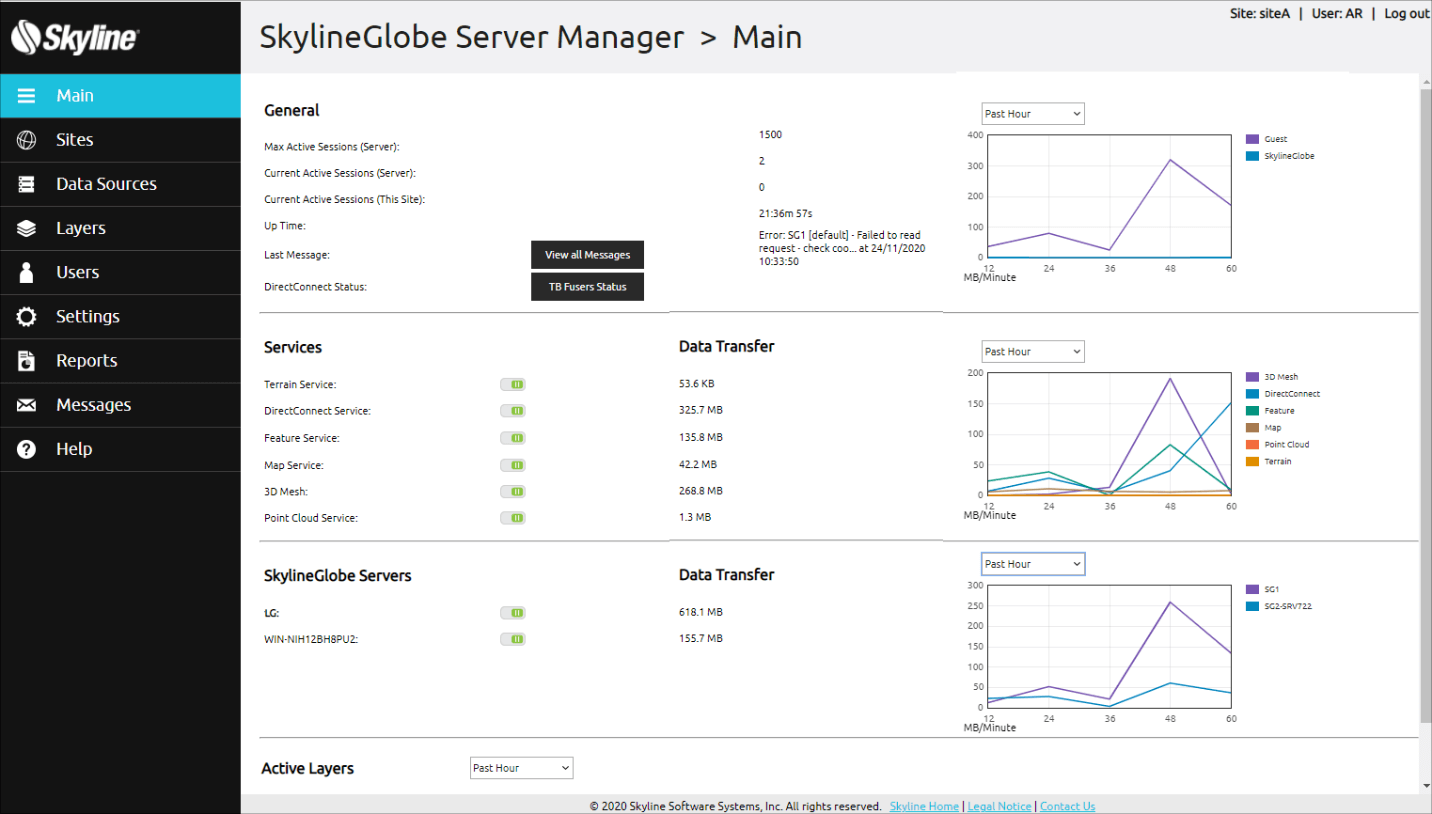
Main Page
Sites
From SkylineGlobe Server Manager’s Sites page, you can manage all your server's sites: add, delete, and edit properties, and open a specific site in SGS Manager. The Sites page is only displayed for Super Administrators. For more information, see the "Working with Sites" chapter.
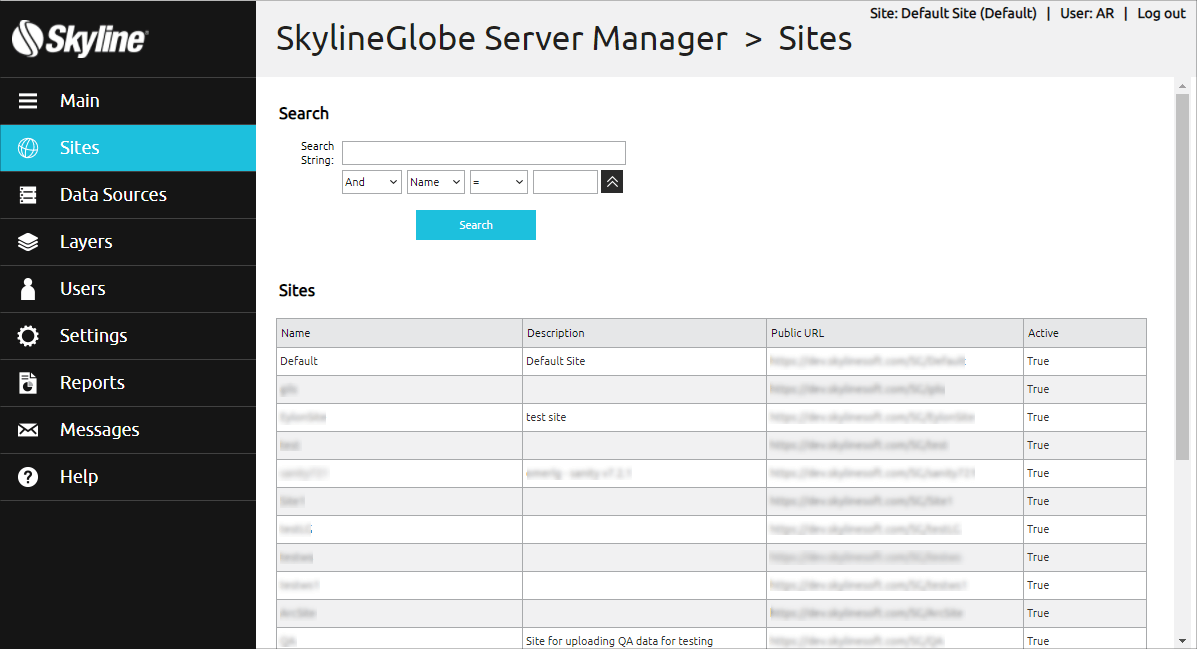
Sites Page
Data Sources
Data sources define connection information to the server’s data stores, i.e., the physical place where the data is stored. There are two types of data sources:
§ For existing data on the server (server-side) – These data sources define the connection information to an existing folder or database. The connection to this data store is primarily unidirectional: After connecting to this data store, scanning its data and allowing you to select which of its layers to publish, SkylineGlobe Server serves its data in response to client requests.
§ For uploading and publishing to SkylineGlobe Server geospatial layers and complete projects from TerraExplorer or other Skyline client applications (client-side) – These data sources define the path to a repository folder for uploaded data. The connection to this data store is bi-directional: TerraExplorer or another Skyline client application first connects to SkylineGlobe Server to upload and publish its data. SkylineGlobe Server subsequently stores the uploaded data and serves it in response to client requests.
From SkylineGlobe Server Manager’s Data Sources page, you can add and delete data sources and modify their properties. When adding or editing a server-side data source, SkylineGlobe Server scans the data folder or database and allows you to select which of its layers to publish. Whenever changes are made to this data folder, the data source can be rescanned to update the server. For more information, see the "Working with Data Sources" chapter.
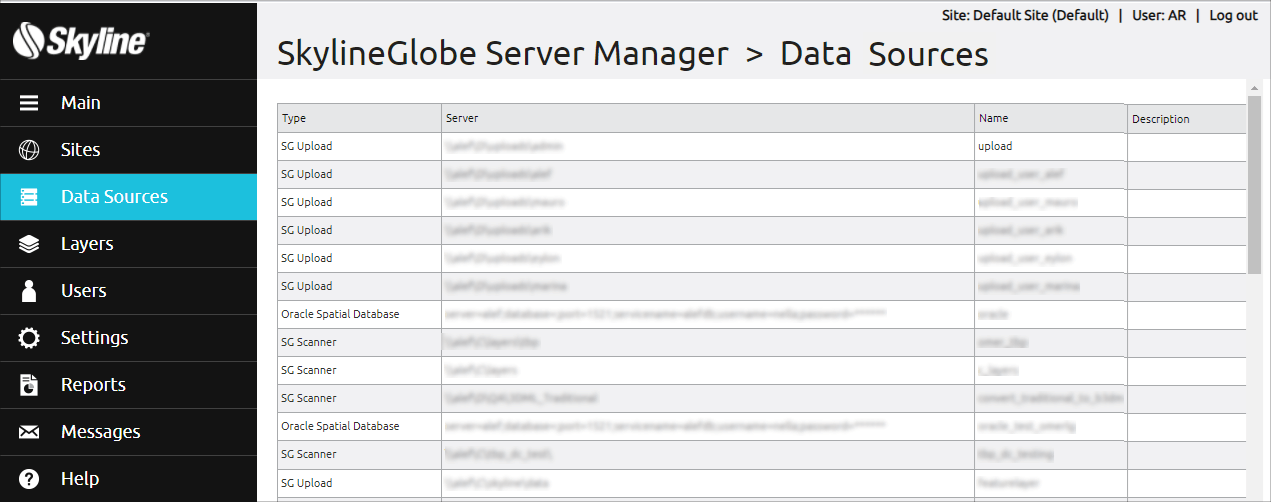
Data Sources Page
Layers
From SkylineGlobe Server Manager’s Layers page, you can manage all layers from all SkylineGlobe server data sources to which you have view access, both layers from the connected site and layers from other sites. This includes deleting layers, modifying their properties and aliases, and managing deleted layers (permanently deleting or restoring them). For more information, see the "Working with Layers" chapter.
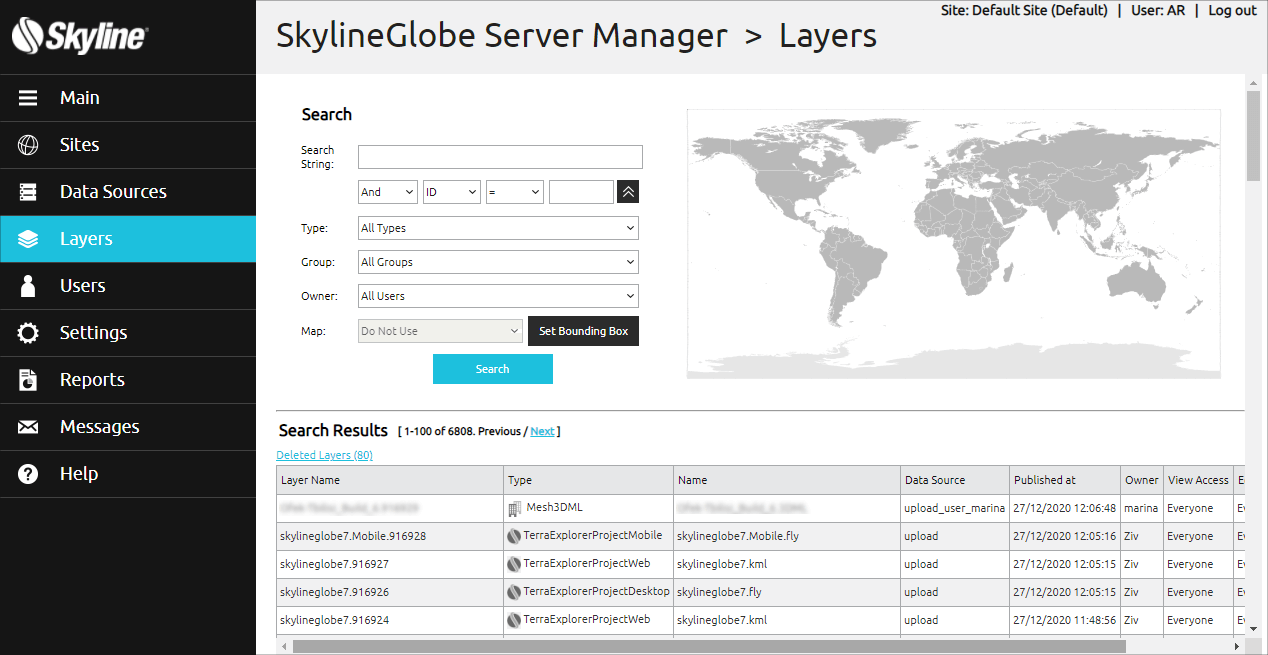
Layers Page
Users
From SkylineGlobe Server Manager’s Users page, you can manage your users and user groups:
§ Add and delete users
§ Modify user roles (permissions), groups, authorization modes, and passwords
§ Add and delete user groups
§ Modify the data sources associated with each user group
For more information, see the "Managing Users" chapter.
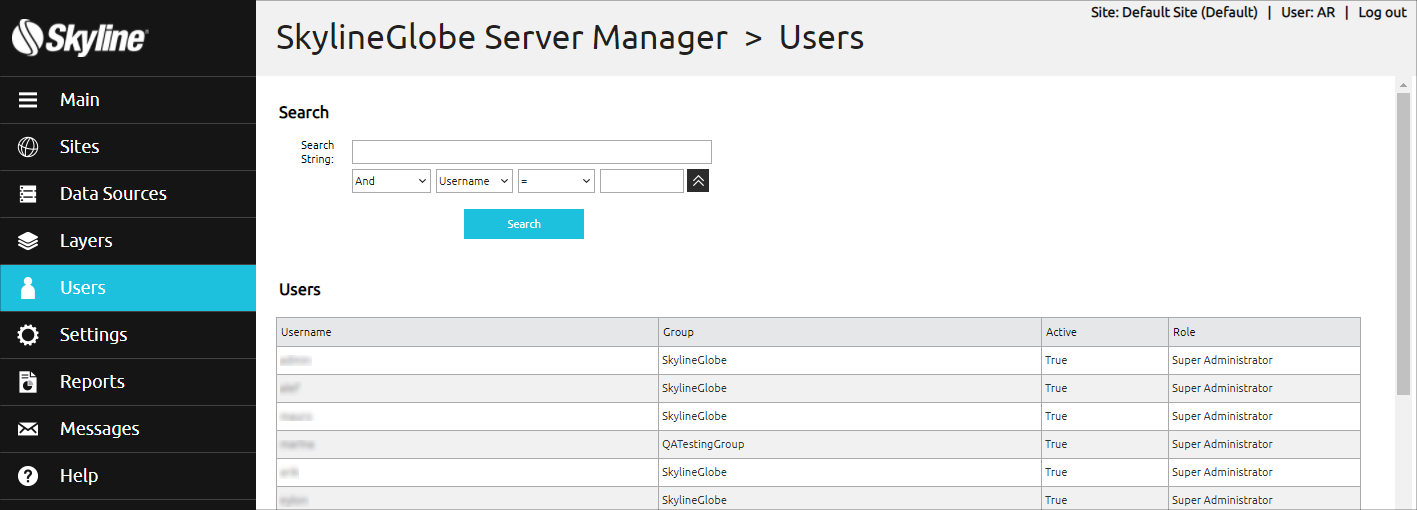
Users Page
Settings
From SkylineGlobe Server Manager’s Settings page, you can view and configure general SkylineGlobe Server settings, such as the server name reported to clients, URL used to connect to SGS, authorization mode, cache folder and various WMS and TBP settings. For more information, see the "SkylineGlobe Server Settings" chapter.
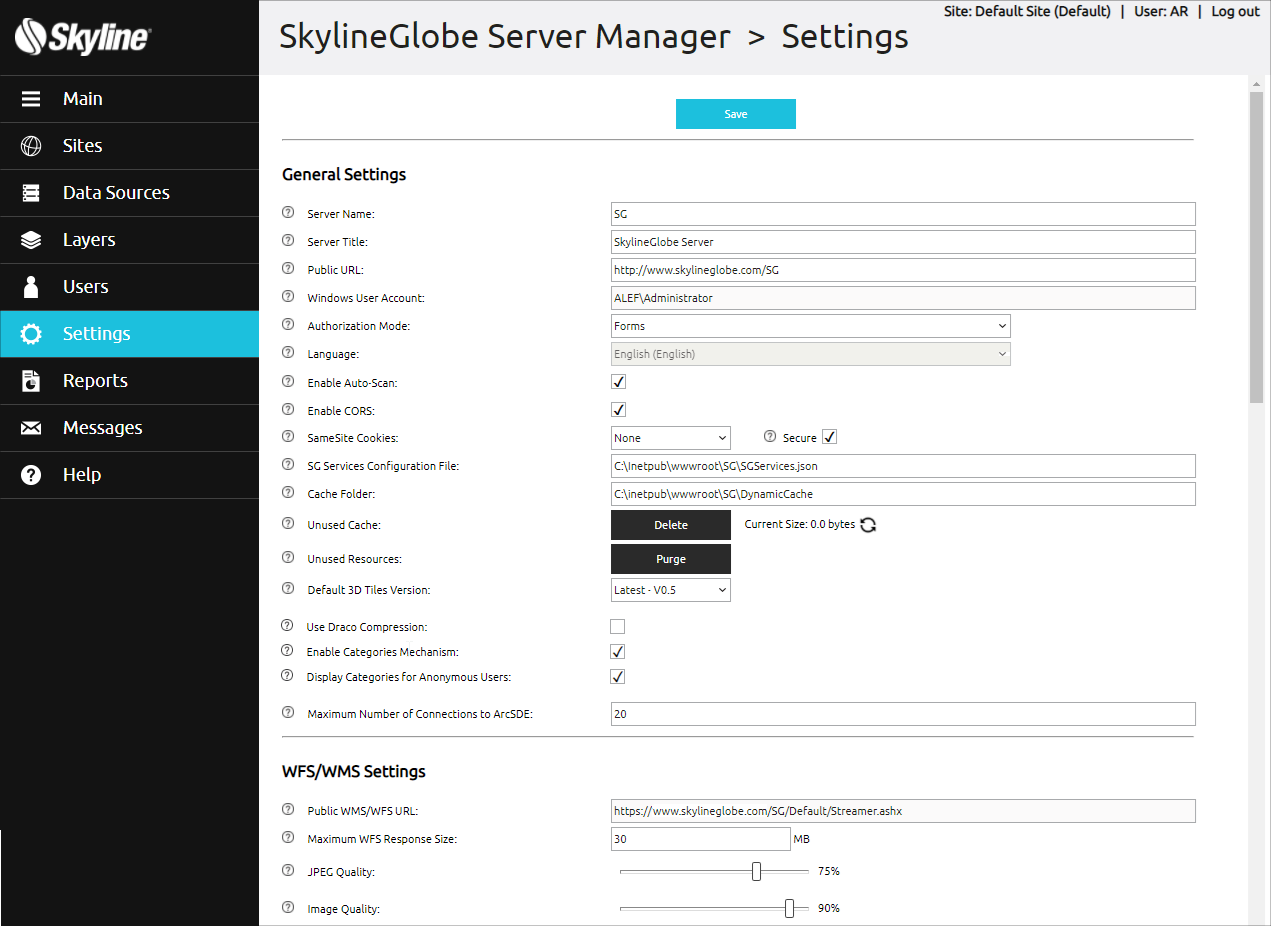
Settings Page
Reports
From SkylineGlobe Server Manager’s Reports page, you can view statistics on data access or upload storage on the server. Data can be filtered based on time range, service, layer, or user/group. For more information, see the "Generating Data Statistics Reports" chapter.
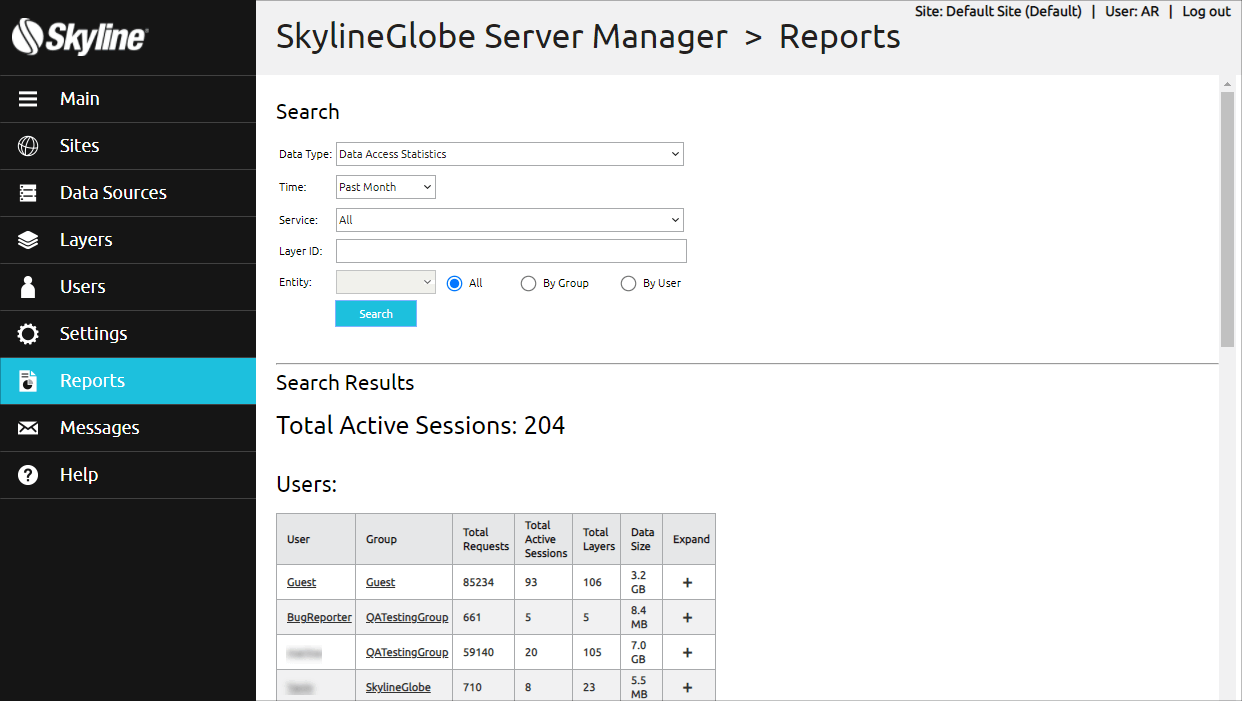
Reports Page
Messages
From SkylineGlobe Server Manager’s Messages page, you can search for past server messages. For information on searching for messages, see "Searching and Viewing Messages" in the Monitoring SkylineGlobe Server chapter.
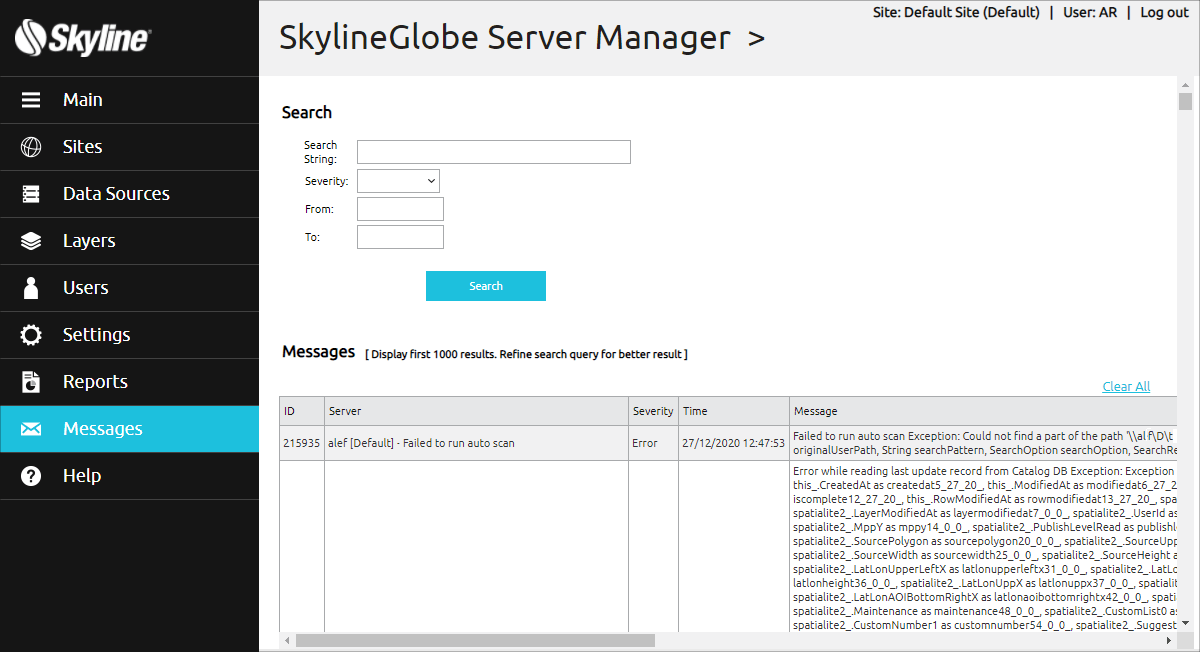
Messages Page