Fuser Management (on the Master computer)
All available fusers are listed in the Fusers section of PhotoMesh Build Manager. As the build process is progressing, PhotoMesh Build Manager displays fuser information (which fusers are in use, which aren’t, etc.). See "Monitoring a Build" in the "Building" chapter for more information.
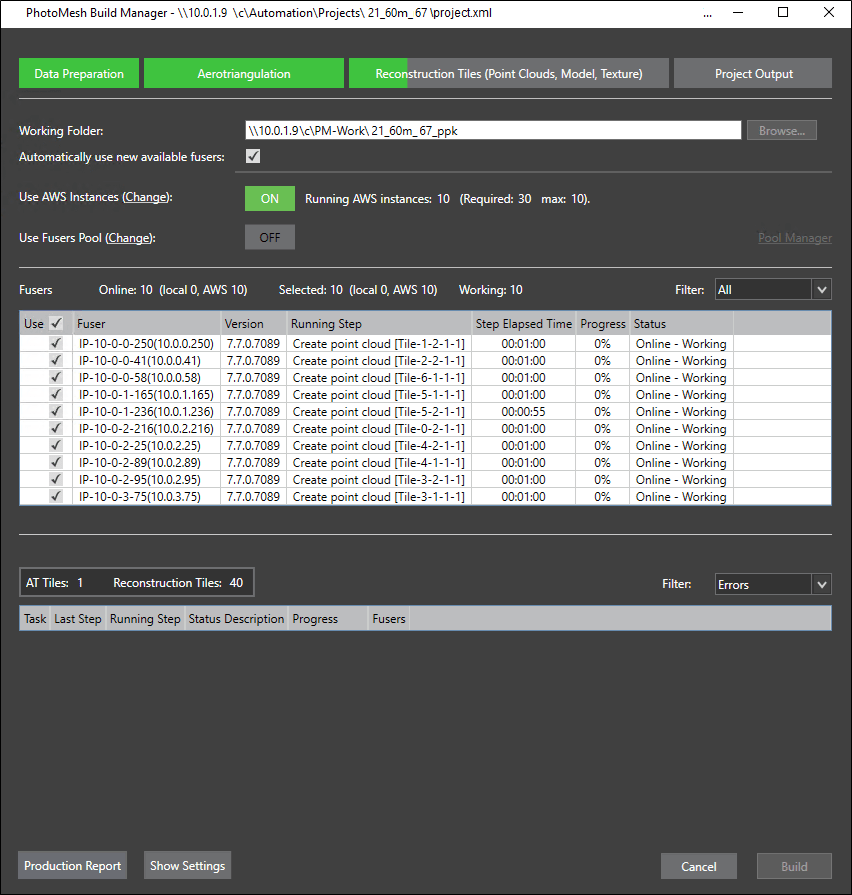
Setting the Working Folder on the Master Computer
The working folder is the folder that PhotoMesh Build Manager (on the Master computer) and PhotoMesh fusers use to communicate: to deposit and collect pending tasks, and share information about fuser availability, status and progress.
The working folder should be set to a network folder with read-write access permissions, for both the master and client computers. It is recommended to use UNC format (\\[UNC Master] \folder\WorkingFolder, e.g.: \\Machine1\c\PhotoMesh7.0\WorkingFolder), though a mapped network drive can also be used as long as the same letter is mapped to the same share on all computers.
Note: When using fusers, the project must also be created in a network folder with read-write access permissions, for both the master and client computers. It is recommended to use UNC format (\\[UNC Master] \folder\ProjectFolder, e.g.: \\Machine1\c\PhotoMesh\ProjectFolder), though a mapped network drive can also be used as long as the same letter is mapped to the same share on all computers. See "Creating and Opening a PhotoMesh Project" in the "Project Management" chapter for more information.
The working folder must be on a device that supports the number of concurrent network connections you require, e.g., Windows 10 limits the number of supported concurrent connections to 20.
It is recommended to create the working folder on a on a fast drive that is different from the one used for the project data, most preferably on a local solid-state drive (SSD) on the master machine that is shared with the other fuser machines.
To set the working folder on the master computer, do either of the following:
§ In the Options dialog, set the working folder. See "Setting PhotoMesh Options" in the "Basic Concepts" chapter for more information.
OR
§ In PhotoMesh Build Manager, next to the Working Folder field, click Browse. Then browse to the required location.
Using Fusers
To use fusers on the master computer:
1. In PhotoMesh Build Manager, select the required fusers.
2. If you want PhotoMesh Build Manager to automatically use any new fusers that connect to the project’s working folder, select Automatically use new available fusers from the dropdown list.
3. If there are no available fusers, a dialog is displayed asking if you want to start a local fuser. Click Yes to start a local fuser. Click No to start the build without adding a fuser. Processing will begin automatically when fusers are added.
4. If you want to change the working folder that PhotoMesh Build Manager and PhotoMesh fusers use to communicate (to deposit and collect pending tasks, and share information about fuser availability, status and progress), click Browse. Then browse to the required location.
Note: The working folder in the PhotoMesh Fuser dialog on the client computer should be set to the same location as the location set here. See "Fuser Management (on the client Computer)" in this chapter for information.