Streaming 3D Models Using Feature Layers
The way to load many 3D models, e.g., a city, is by streaming a point feature layer with a model file attribute field, where each point represents a model’s pivot and the feature attribute designates which model to place at each point.
For layers that load many different models (e.g., different houses in an area), model streaming can be optimized by converting the models point feature layer to a unified 3D Mesh Layer (3DML). See “Converting Models to 3DML” in the “3D Mesh Layers” chapter for more information.
For layers that reference only a few models or models that are subject to frequent updates or modifications, model streaming can instead be optimized by converting the models to XPL format using the Convert Models to XPL tool. See “Converting Models to XPL” in this chapter. If these model layers are published to SkylineGlobe Server for use in TerraExplorer for Web and Mobile, they should be in GLB format, the binary representation of the GL Transmission Format (glTF) format.
To stream a 3D model using a point feature layer:
1. Create a point feature layer where each point represents a model’s pivot. The layer should contain the model’s name as an attribute.
2. Load the point layer as a streaming layer. See “Loading Feature Layers” in this chapter.
3. In the property sheet panel, click the Point tab. Then from the Symbol Type dropdown list, select 3D Model.
4. In the Model section of the property sheet, in the File Name field, use the Field by Attribute dialog to set the model’s path followed by the model name from the attribute value, e.g., c:\mymodels\[MODEL_NAME].
5. If using XPL2 models, set an appropriate LOD size. If possible, you should set the LOD for each model separately, using Field by Attribute.
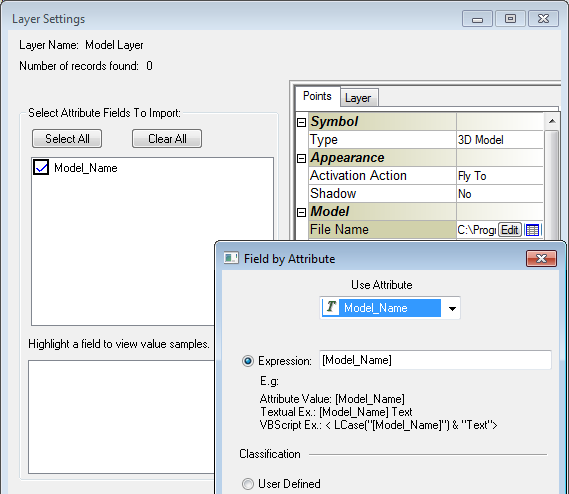
Loading Models Using a Feature Layer