Starting SkylineGlobe Server Manager
The SkylineGlobe Server (SGS) Manager is a centralized web management and configuration tool for controlling and monitoring the services provided by SGS and your SkylineGlobe servers, configuring general SkylineGlobe Server settings and various elements of your TEF application, managing your users, and more. For more information, see "What is the SkylineGlobe Server Manager" in the "Basic Concepts" chapter. Note that SGS Manager can only be accessed by an administrator.
To start SkylineGlobe Server Manager:
1. Do any of the following:
§ Open a web browser and enter the following URL: http://<SG Server>/SG where <SG Server> is the IP or name of the machine on which SkylineGlobe Server is installed.
Note: If the site is secured, use https instead of http.
§ If working directly on the server computer, open a web browser and enter the following URL: http://localhost/SG.
§ Click the SkylineGlobe Server Manager desktop shortcut.
The SkylineGlobe Server Manager Login page is displayed.
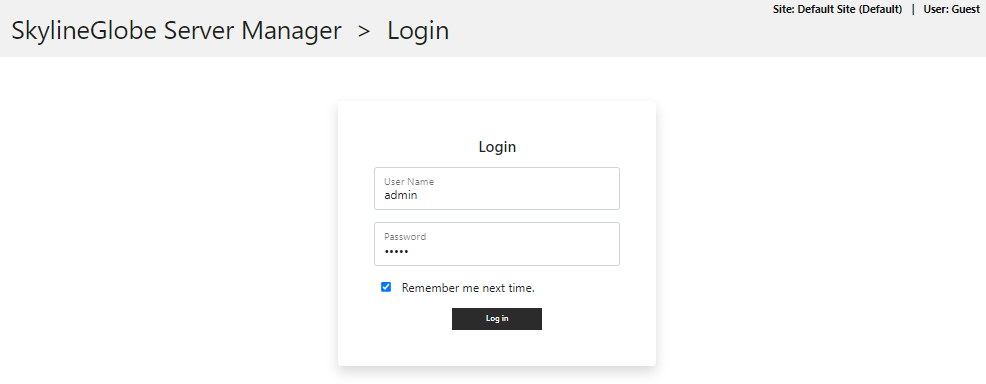
Login Page
2. Enter your user name and password in the respective fields.
The default user name and password after installation are admin and admin (lower-case). The Change default administrator password page is displayed.
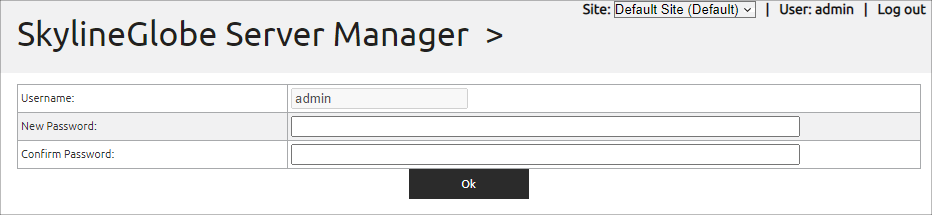
Password Change Page
3. Enter a new password for the admin user. The Main page is displayed.
Note: Additional users can be added from the Users page. See "Adding Users and Setting User Properties" in the "Managing Users" chapter for information.
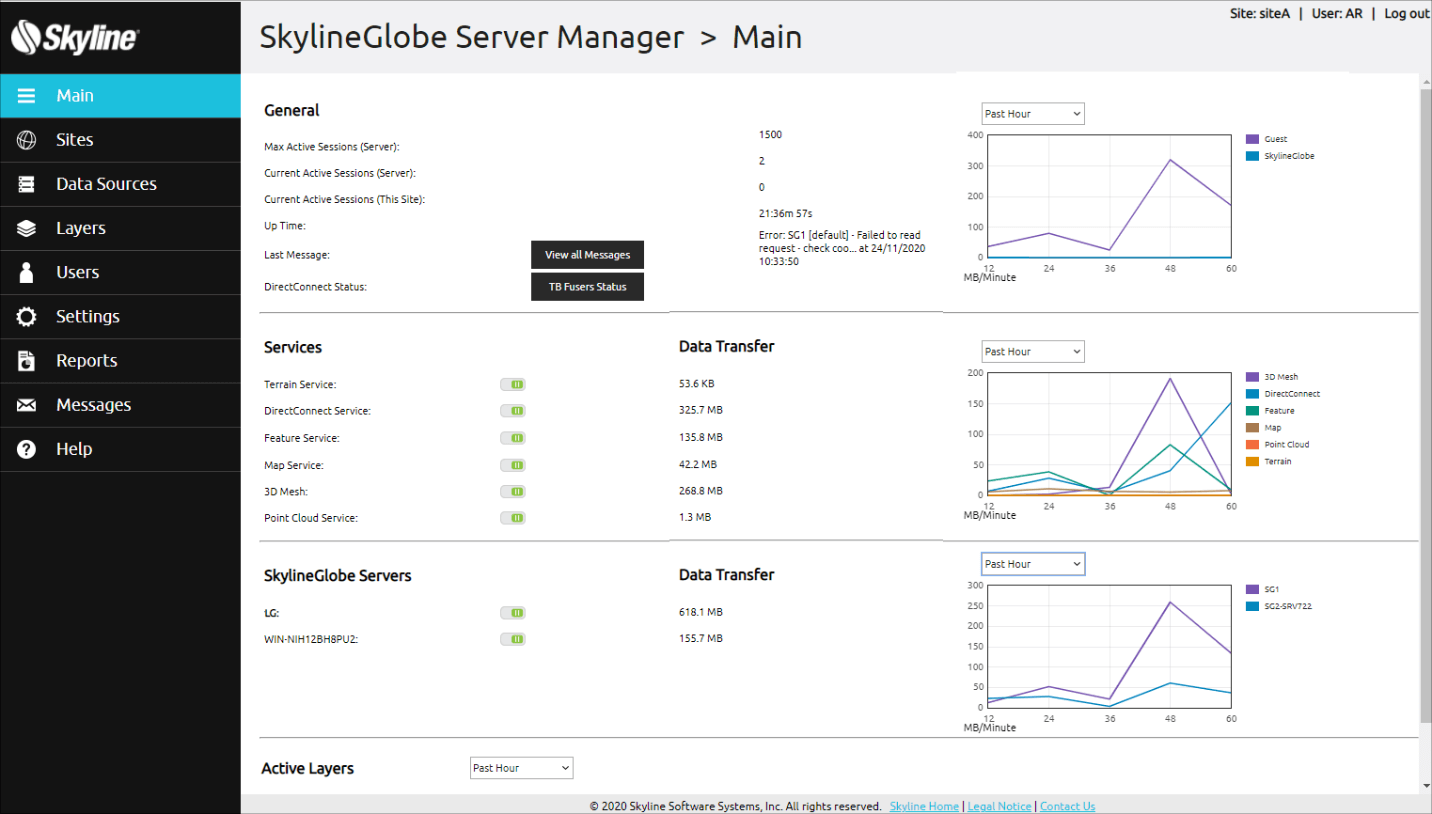
Main Page