Adding New User Groups
User groups enable you to easily provide view or edit access to a specific group of users (of which you are a member). A specific data source can be defined for each group to which all data from all users in the group should be uploaded and published.
To add a new user group:
1. From the SkylineGlobe Server Manager menu, select Users. The Users page is displayed.
2. Click Groups Manager. The Groups Manager page is displayed.
3. Click Add. The Add New Group dialog is displayed.
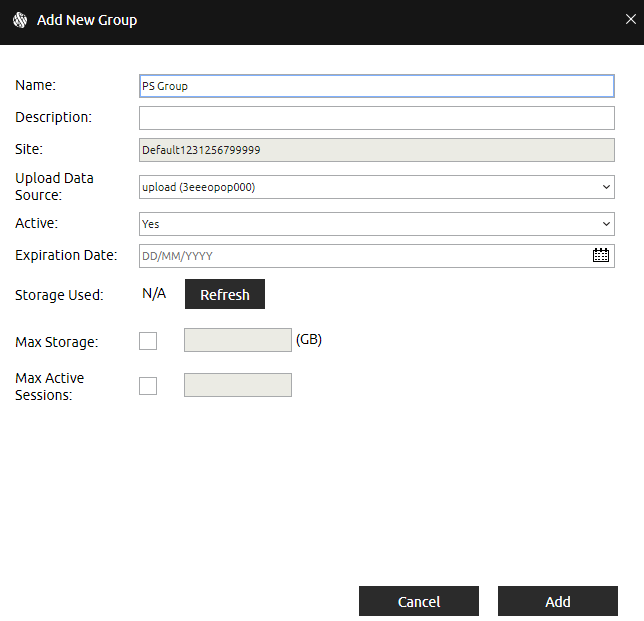
Add New Group Dialog
4. Enter the following information:
|
Field |
Description |
|
Name |
Group name. |
|
Description |
Free text description of the group. |
|
Site |
Server site for this group (Read-only). See "About Working with Sites" in the "Working with Sites" chapter for information. |
|
Upload Data Source |
Data source to which all data from this group should be uploaded. Distinct data sources can be defined for different user groups. Each user group’s data is automatically published to its predefined data source. |
|
Active |
Select if the group should be currently active. Note: A group cannot be set to inactive if the currently logged-in user belongs to this group. |
|
Expiration Date |
Expiration date for the group account. Note: A group cannot be set to expired if the currently logged-in user belongs to this group. |
|
Storage Used |
GB of storage already in use by this group. Click Refresh to refresh this information. |
|
Max Storage |
Set the limit on storage for this group. The number entered must be lower than the server’s Max Storage defined in the SGS license. |
|
Max Active Sessions |
Set the limit on the number of concurrent clients for this group. The number entered must be lower than the "Max Active Sessions" for the server defined in each SGS license. See "Monitoring Servers and Services" in the "Monitoring SkylineGlobe Server" chapter. |
5. Click Add.