Swipe Mesh, Point Cloud, and Imagery Layers
The Swipe Layers tool helps you detect the changes between two layers in the same location of any of the following types: mesh, point cloud, or imagery, or between one of these layer types and the base terrain. Using the tool, you can horizontally swipe between them, dynamically revealing and hiding parts of each layer.
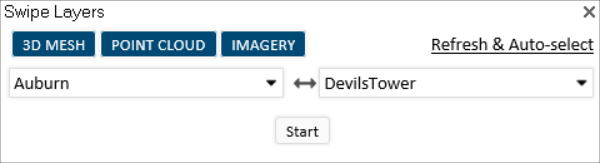
Swipe Layers Tool
To use the Swipe Layers tool:
1. Zoom in on an area with two visible layers, or with a single layer that you want to compare to the base terrain.
2. On the Analysis tab, in the Comparison group, click the arrow under Swipe, and select Swipe Layers. The Swipe Layers controls are displayed.
3. Click any of the following: 3D Mesh, Point Cloud, and Imagery to filter the selection to the layer type(s) you want. If you want to refresh the dropdown layers, and automatically detect and select the layers in current view, click Refresh & Auto-Select.
4. Select the layers from the two dropdown lists, and click Start.
Note: If the Swipe Layers tool is unable to detect the model, zoom out to view the base of the model.
5. If comparing mesh model layers, select the mesh model display style:
§ Texture
§ Texture + wireframe
§ Solid color
§ Solid color + wireframe
§ X-ray - Semi-transparent model, enabling you to see through all model walls
6. Slide the slider all the way to the right to completely show the first layer, and all the way to the left to completely show the second one. As the slider moves between these extremes, the first layer is gradually clipped to reveal the second one.
7. Click Auto-Repeat ![]() to automatically loop the slider value between 0-100% to dynamically change the top layer clipping. Click Freeze at any point to freeze the slider at a specific value.
to automatically loop the slider value between 0-100% to dynamically change the top layer clipping. Click Freeze at any point to freeze the slider at a specific value.