Select Layer Dialog
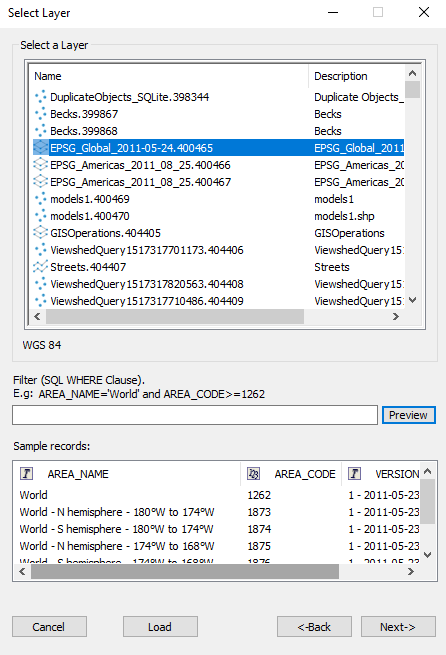
Select Layer Dialog
To use the Select Layer dialog:
1. In the Select a Layer section, select the required layer. Use CTRL-click or SHIFT-click to multi-select layers.
Note: When multi-selecting layers, they are imported with default settings.
2. Define a filter for the layer; the filter is any valid SQL WHERE clause. Click the Preview button to display the filtered information.
Note: The WHERE statement is an OGR SQL dialect. See http://www.gdal.org/ogr_sql.html for more information.
3. Select the First row is column name header check box if you want the first row of data shown in the Sample Records area to be the header.
Note: This check box is only displayed when an Excel file is loaded.
4. Click Load to use the default general layer settings.
5. If you want to set non-default general layer settings, click Next. If you are loading a layer from a text file or Excel file, the Select Fields dialog opens. Otherwise, the General Settings dialog opens.
Note: When multi-selecting layers, they can only be imported with default settings, so the Next button is not available.