Screen Overlay
The Screen Overlay settings allow you to set the copyright text and image that appear on the 3D Window.
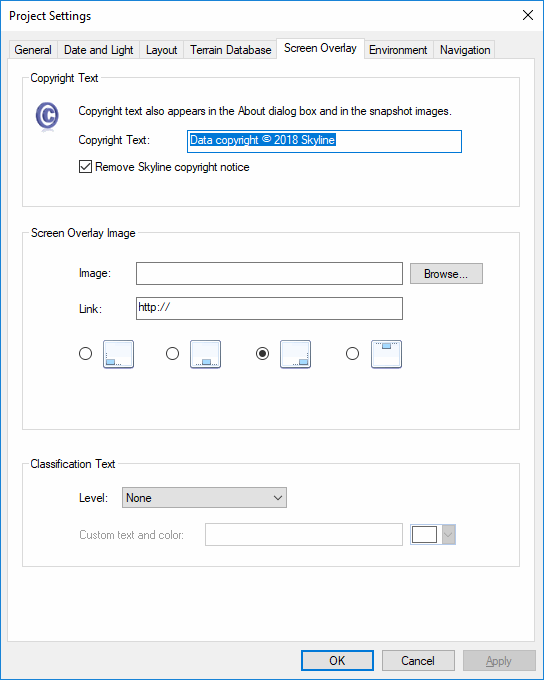
Project Settings -Screen Overlay Tab
Enter the following information:
|
Parameter |
Activity |
|
Copyright Text |
|
|
Copyright Text |
Enter an alphanumeric string for the owner of the copyright for the data. This information appears on the bottom of the 3D Window and on the About TerraExplorer screen accessed from the Resources menu. |
|
Remove Skyline copyright notice |
Check this option if you do not want to display the Skyline copyright notice. |
|
Screen Overlay Image |
|
|
Image |
Type or browse a path to a BMP, JPEG, or GIF to load as the overlay image. If no image is selected, no screen overlay image will be displayed. Animated GIF files are supported. |
|
Link |
Enter the link URL. If a link exists, TerraExplorer Pro launches an external web browser with the selected URL when the user clicks on the image. |
|
Screen Alignment |
Select the position on the screen for the screen overlay: § Bottom left § Bottom center § Bottom right § Top center |
|
Classification Text |
|
|
Level |
Select a project classification level from the available options. |
|
Custom text and color |
Type the text and color for the custom classification level. |