Particle Editor Parameters
To set particle parameters for each particle emitter:
§ Select the tab of the emitter whose parameters you want to set, and then set the required parameters.
Note: Selecting an emitter check box turns that emitter on while selecting the emitter’s tab allows you to set its parameters.
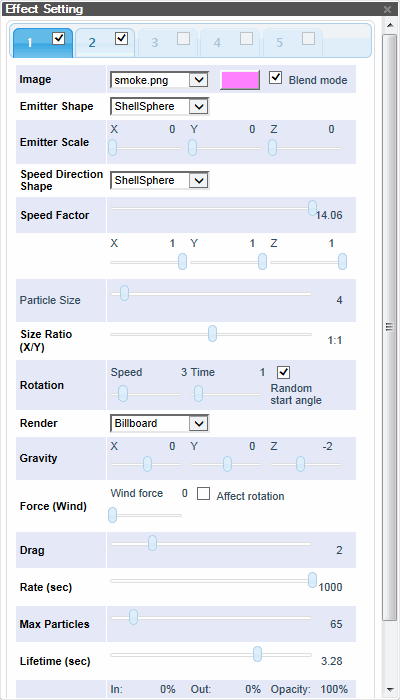
Particle Editor
|
Effect Parameter |
Activity |
|
Image |
Particle's base image. |
|
Color |
Particle's surface color. |
|
Blend mode |
Controls whether the particle blends the color designated in the Color parameter and the particle’s image color. Clear this check box to ignore the color designated in the Color parameter. |
|
Emitter Shape |
Shape of the particle emitter. The choice of shape affects the region from which particles can be launched and the initial direction of the particles. For example, a sphere throws particles outward in all directions while, a cone produces a diverging stream of particles. Select one of the following: Cone, sphere, shellcone, shellsphere, ring, disc, cube, one. |
|
Emitter Scale |
Controls the size of the Emitter Shape. Drag the X, Y, and Z sliders (0-10) to adjust the scale factor in each dimension. |
|
Speed Direction Shape |
Shape of the volume that the particles are emitted into. Select one of the following: Cone, sphere, shellcone, shellsphere, ring, disc, cube, one. |
|
Speed Factor |
Controls the factor of the Speed Direction Shape. § Drag the slider (0-14.06) to adjust the scale factor. § Drag the X, Y, and Z sliders (-1 - 1) to adjust the ratio on each axis of the shape. |
|
Particle Size |
Size of the particle. The number entered is a factor of the size of the particle image. Enter 1 in this field to create a particle the same size as the image selected. |
|
Size Ratio (X/Y) |
Drag the slider (1:5-5:1) to set the particle's aspect ratio. |
|
Rotation |
§ Speed – Drag the slider to set the maximum rotational speed in radians (0-20) § Time – Drag the slider to set the duration in seconds of the particle rotation (0-10K). 10k will rotate infinitely. § Random start angle – Select the check box to randomize the initial rotation of the particles. Otherwise, the angle is zero. |
|
Render |
How the rendered image is produced from the graphic image: § Billboard - Particle always faces the camera § Horizontal - Particle plane is parallel to the XZ “floor” plane § Vertical - Particle is upright on the world Y axis but turns to face the camera |
|
Gravity |
Force of acceleration on particles after they are created. Drag the sliders (0-10) to set the X, Y, and Z gravity values. |
|
Force(Wind) |
§ Wind force – Drag the slider (0-1) to set the degree in which the wind affects the particles. § Affect rotation – Select this check box to have the wind’s direction and speed affect the rotation of the particles. See “Wind Direction” and “Wind Speed” in this chapter for more information on wind settings. |
|
Drag |
Drag the slider (0-10) to set the amount of drag operating against a particle's motion. |
|
Rate |
Drag the slider (0-1000) to set the number of particles emitted per second. |
|
Max Particles |
Maximum number of particles that can exist at one time. A high number of particles may incur some performance penalty especially on low-end hardware configurations. |
|
Lifetime |
Amount of time, in seconds, that a particle exists before it disappears. Drag the slider (0-6.25) to control how long each individual particle is onscreen. |
|
Fade |
§ Fade In % and Fade Out % define the amount of time spent fading in and fading out. For example, if Fade In is set to 50% and Fade Out is set to 0% then the particle will spend half its life fading in, the other half it will be fully visible, and then it will just disappear without fading out at all. § Max Opacity – Maximum particle opacity that is reached once particle has fully faded in. Drag the Fade In and Fade Out sliders (0-100%) to adjust the fade in and fade out time. Drag the Max Opacity slider (0-100%) to adjust maximum particle opacity. |