Loading an Existing Project
To load an existing project from file:
1. From the File menu ![]() , point to Open and select Open Project from File. The Open dialog is displayed.
, point to Open and select Open Project from File. The Open dialog is displayed.
2. Enter a file name or URL, or browse to an existing .FLY file in your file system.
Note: If you use a URL, you must enter the complete address, including the file name. For example: http://www.skylineglobe.com/SkylineGlobeLayers/SG_ExternalFlys/skylineglobe7.fly
Note: You can also open a .FLY project by double-clicking on any .FLY file in your file system or any link to a .FLY file on an HTML page. If the TerraExplorer Basic viewer, and not TerraExplorer Pro, is your default viewer for .FLY files, you can still use this feature by opening TerraExplorer Pro and then selecting the .FLY file or link.
Note: At any point while loading a project, you can hit the ESC key to abort.
To load an existing project from SkylineGlobe Server:
1. From the File menu ![]() , point to Open and select Open Project from SkylineGlobe.
, point to Open and select Open Project from SkylineGlobe.
2. If you aren’t already logged in to a SkylineGlobe Server, the Login SkylineGlobe Server dialog is first displayed. Click Log in to connect to a server. See “Logging In to a SkylineGlobe Server” in the “Working with SkylineGlobe Server” chapter for more information.
3. The SkylineGlobe Layer dialog is displayed showing all project layers on your SkylineGlobe server.
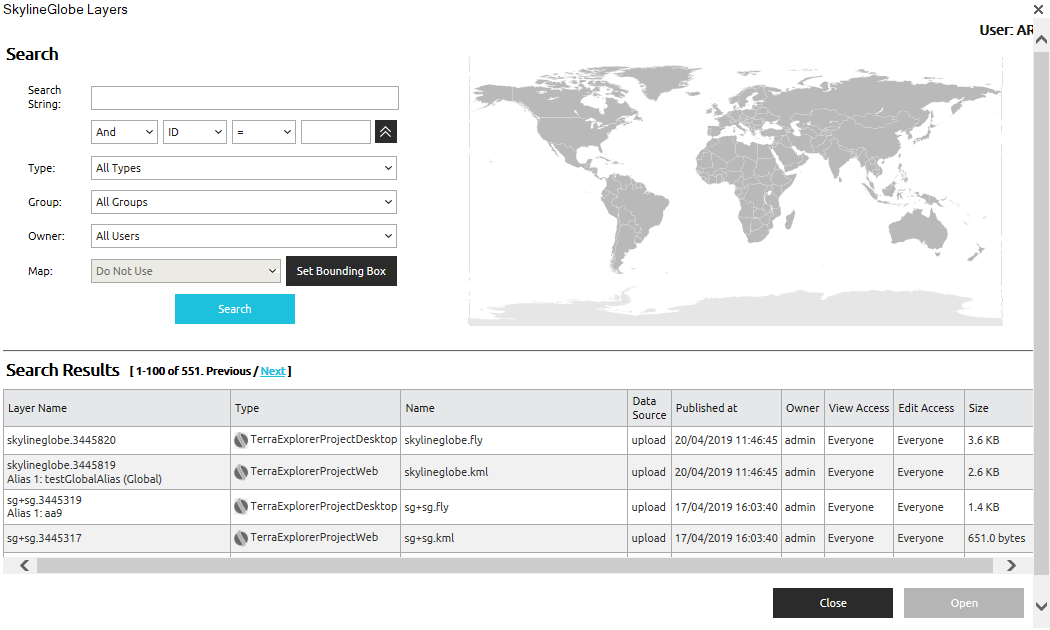
SkylineGlobe Layers Dialog
4. Select the required project layer and click Load.