Loading Layer Attribute Fields
Feature layers can be loaded with their attribute fields and values. If attribute fields were not loaded with a layer or you want to modify which fields are loaded, you can select or clear field attributes in the layer’s property sheet. However, if you base a property sheet field on an attribute field, the attribute field's check box is automatically selected and disabled.
To select attribute fields to load when loading a layer:
1. In the Layer Settings dialog, in the Select Attribute Fields to Load section, select the check boxes of the attributes you want to load. Attributes are listed here only if the chosen layer has attribute field information.
Note: If you want to load all the attribute fields, click Select All. If you want to load no attribute fields, click Clear All.
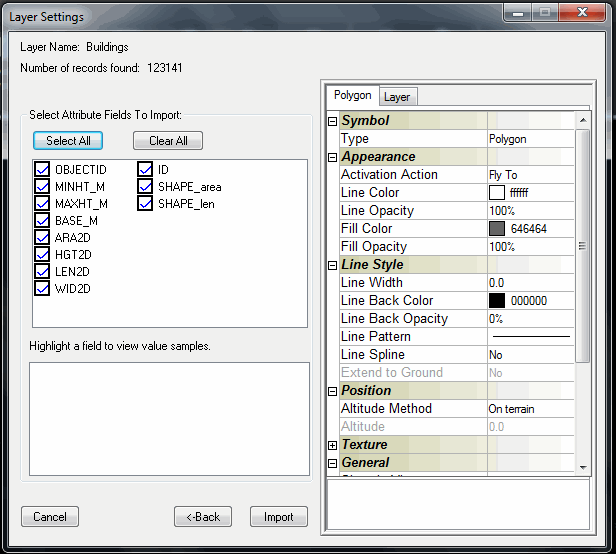
Layer Settings Dialog
2. If you want to view samples of an attribute field, highlight it in the Select Attribute Fields to Load section. A sample is displayed in the Highlight a field to view value samples section.
3. In the Layer Settings dialog, in the property sheet panel, set layer and layer object parameters. See “Setting and Editing Feature Layer Properties ” in this chapter for further information.
To load attribute fields after a layer was loaded.
1. On the Layer tab of the layer’s property sheet, in the Load Attribute Fields section, select the check boxes of the attribute fields you want to load, and clear the check boxes of the attribute fields you want unloaded.
Note: Attribute fields that were already loaded display with their check boxes selected.
2. A dialog is displayed reminding you that you need to refresh (reload) the layer before the new attribute fields are loaded. Click OK, and continue selecting or clearing check boxes as required.
3. When you close the property sheet, a dialog is displayed asking if you want to refresh the layer. Click OK to refresh.
Modifying Layer Attribute Data
After loading a native feature layer with attribute fields, you can view and edit the attribute field values of the objects.
The attribute values appear in the Attributes group in the object’s property sheet. Any change you make to the attribute fields values is saved in the FLY file.
To edit layer attribute data:
1. Select a single object for editing.
2. On the Feature Layer tab, in the Selection group, click Select Feature.
3. In the 3D Window, select the object. A yellow frame surrounds the feature object and the feature’s property sheet opens.
4. In the layer’s property sheet, in the Attributes section, click the parameter name to edit. The Help text at the bottom of the property sheet displays the field’s data type (e.g., “String. Character Length:13”, “Double”, etc.).
Note: Each attribute field that was loaded from the feature layer has a Parameter Name in the Attributes group. The value in the parameter’s value is the appropriate value for the selected object.
5. Click the parameter value field and enter the new value.
Note: Only valid inputs according to the field’s data type are updated and saved.