Label Frame File Format
Text and Image labels can include a graphic frame surrounding the text or the image. The file that contains the frame patterns can be either a BMP or a GIF file. A single file can hold several frame patterns.
To select a frame for a label:
§ Choose the frame file name and the index of the frame within the file. You can use one of the pre-prepared frame files included in the Data Library, or you can create a custom-made frame file.
Preparing a Frame Pattern
1. Draw a small pattern of a frame. You can draw it in any size and number of colors. The actual size of the frame is adjusted for each label.

Frame
2. Mark the corners of the frame by drawing 3 pixels per corner, as shown below. Use the same color for marking all the pixels.

Marked Frame
Note: When a pattern is used to create a frame for a label, the size of the corners is not changed. Rather, the edges are either stretched or repeated to fit the label.
3. By default, the edge is repeated to fit the label. If you want the edge to be stretched, draw another pixel attached to the edge.
§ For the top and bottom edges, the pixel should be attached to the left corners.
§ For the left and right edges, it should be attached to the top corners.
§ Each edge, within one pattern, can have a different width and can be either stretched or repeated.

Example of frame with Stretched Top and Bottom Edges

Example of Frame with Stretched Left and Right Edges
4. To combine several frames to one file, align all the frame images (with their marking-pixels) to the top of the image file, and align the first (left) pattern (with its marking-pixels) to the left side of the image file.
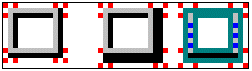
Example of an Image File Containing Three Frame Patterns
Note: There must be a space of at least one pixel between any two patterns. The space can be of more than one pixel.