General
The General settings define basic properties of the .FLY file including: project information, minimum required version of TerraExplorer, and startup message parameters.
To implement any setting changes, you need to save, and then reopen the project.
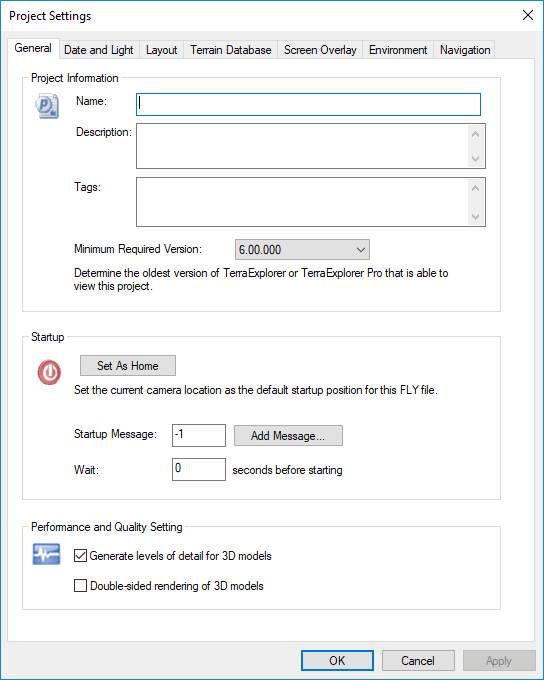
Project Settings - General Tab
|
Parameter |
Description |
|
Project Information |
|
|
Name |
Name of the project. |
|
Description |
Enter a text string. |
|
Tags |
Key words or terms associated with the project file. If adding multiple tags, they should be semicolon delimited. |
|
Minimum Required Version |
When TerraExplorer or TerraExplorer Pro opens a .FLY project, they compare this number to their own version number. If the minimum supported version is higher than the version of TerraExplorer currently trying to open the project, TerraExplorer forces an upgrade in order to open it. |
|
Startup |
|
|
Set As Home |
Click to set the current camera location as the default startup position for this .FLY file. |
|
Startup Message |
Determines the message to be shown when the project is opened. Click Add Message to open the Create Message dialog. See “Messages and Tooltips” in the “Working with Objects” chapter for further information on creating messages. |
|
Wait |
Set the number of seconds TerraExplorer waits at the beginning of the session before starting the Auto-Start procedure or allowing manual flight. It is recommended to use this feature for Internet applications where you want to freeze camera movement for several seconds at the beginning of the session. This freeze allows TerraExplorer to stream objects and features and sharpen the image before the session starts. The user can override the wait period by selecting elements from the Project Tree. See “Setting the Auto-Start Procedure” in this chapter for further information on assigning elements for Auto-Start. |
|
Performance and Quality Setting |
|
|
Generate Levels of Detail for 3D Models |
Automatically optimize all loaded models by conversion to XPL2 upon loading. When a model file is converted to XPL, a set of XPL files is created from a single model file where each file contains data for one Level of Detail (LOD) only. TerraExplorer displays the best LOD file based on the viewer position in relation to the object. This results in an improvement in overall model display performance. Note: Generating Level of Detail is recommended for projects that have dense model layers, with non-optimized models (e.g., KML with DAE models). While objects may take slightly longer to load the first time, memory usage will be optimized. |
|
Double sided rendering of 3D models |
Select this check box to render the faces of 3D models from two sides. You should only use this option if you have 3D models in the project with single-side faces or non-unified normal, and you want to display them as double-sided. |