Creating New Layers
To create a new layer:
1. On the Layers tab, in the Feature group, click New Layer.
2. Browse to the required save location, and type a File name.
3. If you are saving the layer as an .sqlite or .gpkg file, type a Layer name.
4. In the Save as type field, select a file type (.sqlite, .gpkg, or .shp).
5. Click Save. The Create New Feature Layer dialog opens.
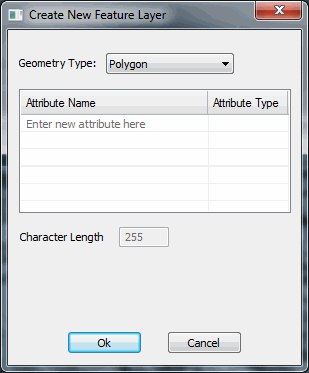
Create New Feature Layer Dialog
6. Select a Geometry Type: Polygon, Polyline, or Point.
7. For each attribute, enter the following information:
§ Attribute Name
§ Attribute Type (text, integer, double)
§ Character Length
Note: When the “double” Attribute Type is selected, the “Decimal Places” field is displayed enabling you to set the precision level.
8. Click OK. After the layer is created, you can add features to the layer. See “Adding a Feature to a Layer” in the “Feature Layers” chapter for information.