Area Tool
The Area tool allows you to calculate area on the terrain or on an arbitrary plane.
To use the area tool:
1. On the Analysis tab, in the Measurement group, click Area. The Area Measurement dialog is displayed.
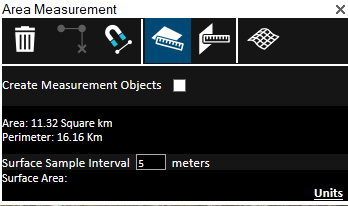
Area Measurement Dialog
2. Click either of the following commands:
§ Horizontal plane area (2D measurement) ![]() - Calculate area on terrain. The area measured is the horizontal projection of the area you have outlined, even if some or all your selected area encompasses mountainous terrain.
- Calculate area on terrain. The area measured is the horizontal projection of the area you have outlined, even if some or all your selected area encompasses mountainous terrain.
§ 3D plane area ![]() - Calculate area on an arbitrary plane. The polygon’s orientation is determined by the first three points selected.
- Calculate area on an arbitrary plane. The polygon’s orientation is determined by the first three points selected.
3. If you want to save the measurement in the Project Tree as a TerraExplorer object, select Create Measurement Objects.
4. If you want to change measurement units, click the Units link. The Options dialog is displayed, showing the View tab. Modify the display options for Altitude and Distance and Measurement, and then click OK. See “View” in the “Using TerraExplorer Options” chapter for more information.
5. If you want to snap the measurement points to an object’s edge or vertex, click Snap Based on Snapping Options ![]() . TerraExplorer automatically detects all edges, i.e., intersections of two plane faces, and vertices, i.e., intersections of two polylines. See "Setting Snapping Options" in the "Working with Objects" chapter for more information.
. TerraExplorer automatically detects all edges, i.e., intersections of two plane faces, and vertices, i.e., intersections of two polylines. See "Setting Snapping Options" in the "Working with Objects" chapter for more information.
6. In the3D Window, click any point on the terrain/plane to define the start point of the measurement. Click to set the second point and then again for each additional point. Right-click to finish the measurement. If the boundary line of the measured area crosses itself, it turns red. If you want to delete the last point added, click Delete Point ![]() .
.
7. Right-click to finish the measurement. The Area dialog displays area and perimeter measurements.
8. If you want to calculate the surface area of the selected region taking into account terrain contours, do the following:
a. In the Surface Sample Interval field, type the desired distance between terrain sample points.
b. Click Terrain Surface Area (3D measurement) ![]() . The terrain surface area measurement is displayed.
. The terrain surface area measurement is displayed.
9. If you want to delete the area polygon in the 3D Window, click Delete ![]() .
.