Managing TerraBuilder Fusers
Users have full control over the fuser running on their computer and can start or stop its operation.
The fuser can also be installed as a Windows service. In this case it can be started and stopped through the Windows Service Manager.
Note: The fuser running on the server computer must be able to access the project source files and the project file (*.tbp).
Starting a Fuser
To start the TerraBuilder fuser:
§ On the taskbar, click Start > Skyline TerraBuilder > TerraBuilder Fuser. The fuser is now ready to serve SkylineGlobe Server and a fuser icon appears in the Windows notification area.
Automatically Launching a Fuser upon Logon
To automatically launch the fuser upon logon:
1. Click the TerraBuilder Fuser icon in the Windows notification area to open the TerraBuilder Fuser dialog. The dialog shows the state of the fuser, and details of the current file.
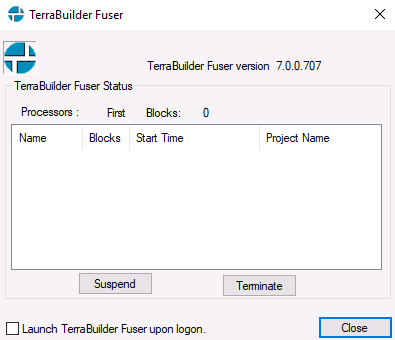
TerraBuilder Fuser Dialog
2. Select the Launch TerraBuilder Fuser upon logon check box. The fuser automatically starts the next time you log on.
3. Click Close.
Stopping a Fuser
A fuser can be temporarily or permanently stopped on the computer on which it is running.
Note: SkylineGlobe Server cannot serve TBP content while the fuser is stopped (whether disconnected or terminated). Any client requesting this TBP content from the server will receive an error message.
To stop the TerraBuilder fuser:
1. Click the TerraBuilder Fuser icon in the Windows notification area to open the TerraBuilder Fuser dialog.
2. If you want to temporarily stop the fuser, click Suspend. When you want to reactivate the fuser, click Resume. SkylineGlobe Server attempts to reactivate the fuser every five minutes. The fuser is reactivated only if you have selected Resume.
3. If you want to permanently stop the fuser, click Terminate.
4. Click Close.
Using a Fuser as a Windows Service
To install and use the TerraBuilder fuser as a Windows service:
1. From the Windows start menu, select Run…, type cmd and click OK.
2. In the command prompt type the following and click Enter:
"c:\Program Files\Skyline\TerraBuilder\TBFuser.exe" –i
The TBFuser service is registered in your Windows. Use the correct path to the installed TerraBuilder fuser on your system.
Note: To uninstall the service use the "-u" parameter.
3. Use the Windows service manager to start and stop the service. On the taskbar, click Start > Control Panel > System and Security > Administrative Tools > Services to open the service manager.